Recently, one of the visitors of my blog had raised an issue about installing Windows XP using USB thumb drive. The issue is he only has Windows XP ISO image and cannot extract it into bootable USB thumb drive. I ask him to use the freeware named UNetbootin, but he claim it is ineffective and I agree with what he said after perform an investigation.
After spent many hours and days to find the solution for his problem, finally I had discovered the method how to install Windows XP into computer system by directly using Windows XP ISO image file. In other means, you do not need to extract the ISO image file into bootable USB thumb drive using a freeware that you may need to download from Internet. So far, I did not find the freeware that can extract Windows XP ISO image file into USB thumb drive and make it bootable.
IN THIS ARTICLE WE WILL LEARN HOW TO INSTALL WINDOWS XP DIRECTLY USING ISO IMAGE FILE. This article will be divided into TWO PARTS as follow
- Part 1 – We will learn how to prepare a USB thumb drive to become bootable Windows XP installer.
- Part 2 – We will learn how to install Windows XP into computer system using the bootable USB thumb drive we had prepared.
Actually, you can use this great method to install multiple Windows OS into computer system just by using a single USB thumb drive. But, due to the scope of discussion in this article, I will only show you how to install the single Windows XP into a computer system. I have made a little modification on its procedures.
IN THIS FIRST PART OF THIS DISCUSSION, I WILL SHOW YOU HOW TO PREPARE THE USB THUMB DRIVE TO BECOME BOOTABLE WINDOWS XP INSTALLER.
What You Need
There are SEVEN items that you need to fulfill before you can proceed in preparing the USB thumb drive to become bootable Windows XP installer. There are as follow
- A computer system equipped with USB port. It can run whether Windows XP, Windows Vista or Windows 7. My computer has Windows 7 installed.
- The empty USB thumb drive. Its size can be in the range of 2GB to 4GB or above.
- A target computer system, where Windows XP will be installed into it. The computer must have 512 MB size of RAM and ABOVE.
- An ISO image file for Windows XP, eg: WindowsXP.iso. You can convert the contents of Windows XP CD installer into the ISO image file. Click here for the guide.
- The freeware name RMPrepUSB. You must download version 2.1.638 or later and extract it into your computer using the compression software like 7zip or WinRAR. Click here to download and scroll down the mouse until you see the link like below
Note:
You must download and install the latest version of RMPrepUSB software into the computer system. It can assure the latest file of grub4dos bootloader be copied into the USB thumb drive, thus to prevent the error message during Windows XP setup.
- The zipped file, XP7PWD. You have to extract this file using the compression software like 7zip or WinRAR. Click here to download and scroll down the mouse until you see the link like below.
Note:
I recommend you to create a folder and named it with the suitable name, eg: XPPWD. Then, extract the zipped file XP7PWD into the folder. You need the password in order to extract the file. THE PASSWORD IS rmprepusb
After extraction, you will see these list of files (see below) inside the XPPWD folder.
- The menu.lst file. I had performed the little modification on this file. Click here to download and EXTRACT IT to get the file. Copy and paste menu.lst file into folder XPPWD. This will overwrite the original one inside it.
Note:
This is an optional step.
Before The Procedures
I assume that you had prepared the items said in the previous section especially the empty USB thumb drive, Windows XP ISO image file and the folder XPPWD. Now, before you perform the real procedures, you need to perform the following
- Install the freeware RMPrepUSB into the computer system.
- Create a folder inside the root directory of system drive (C:\ drive) and names it with the suitable name, eg: C:\WinXP
- Copy the contents of folder XPPWD into C:\WinXP folder.
Note:
PLEASE DO NOT COPY THE ENTIRE FOLDER OF XPPWD into C:\WinXP. I mean ONLY ITS CONTENTS.
- Rename the Windows XP ISO image file to XPPROSP3.iso and save it into C:\WinXP\_iso\Windows. See the picture below
The Procedures
In this section, you will learn how to prepare the USB thumb drive to become the bootable Windows XP installer.
- Attach the empty USB thumb drive into the USB port of computer system.
- Run RMPrepUSB by double click its icon on your desktop –-> click Yes
- The interface below will appears on your screen.
- Based on the above picture, make sure you have highlighted the USB thumb drive. In this case is Drive 1 G: Kingston DT 101 II
- Under Bootloader Options click the radio button that represent XP/BartPE bootable [NTLDR].
- Under Filesystem and Overrides click radio button FAT32 and click the check box Boot as HDD (C: 2PTNS) to show the
sign.
- Click to show the
sign, the check box Copy OS files after Format.
- Now click the button
and you will be presented with the box like below.
- Click Yes –-> the box Browse for Folder appears on the screen –-> choose the folder you have created earlier (under Before The Procedures). Eg: C:\WinXP –-> click OK
- Click
--> click OK –-> click OK. This will erase all data in your thumb drive and create a new partition on it.
- Wait the RMPrepUSB copying the contents of folder WinXP to USB thumb drive –-> click OK after the process finish.
- Now, you need to install the grub4dos bootloader into you thumb drive. For the purpose of that, you need to click
and then click Yes –-> click OK.
- Press
when you see the interface below –-> click OK to copy the grldr file to USB thumb drive
- When you see the message like below, click
.
Now, you have finished preparing the USB thumb drive. In other means it now become bootable Windows XP installer with grub4dos bootloader installed.
Soon, in the next part, I will show you how to install the Windows XP OS into targeted computer using the bootable USB thumb drive that you had prepared.
Continue To The Link Below



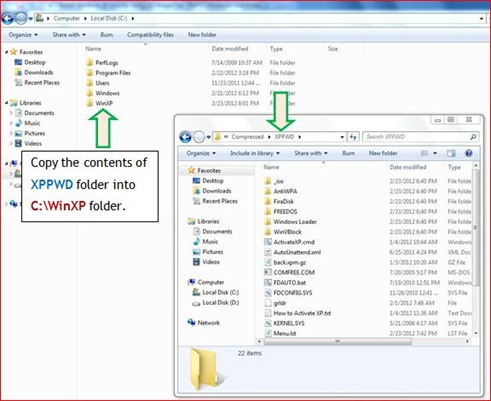
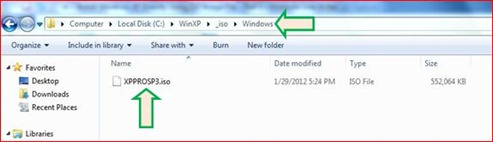



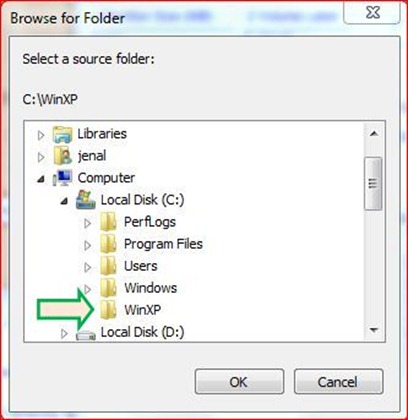
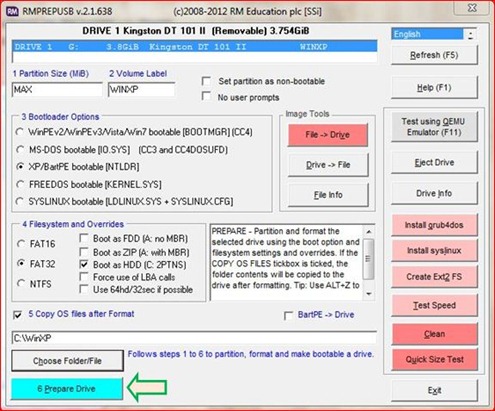





6 comments:
askm. ilmu yg sangat baik utk dikongsikan. terima kasih
awesome tutorial...thanks a lot for sharing :D
Even I had followed similiar steps. Read mine at http://sushantdatta.blogspot.in/2012/08/install-windows-xp-from-usb-using-i386.html
awesome tutorial...thanks a lot for sharing :D
Im sorry I dont understand 2nd step, its written "PLEASE DO NOT COPY THE ENTIRE FOLDER OF XPPWD into C:\WinXP. I mean ONLY ITS CONTENTS. ",, which is ITS CONTENTS ???
Salam Dian...sorry for my lateness due to my busy work...
Actually the content of the folder XPPWD is come from the zip file name XP7PWD.zip which you downloaded at step 6 under WHAT YOU NEED section.
Actually this is just my recommendation to create the folder XPPWD. Then after you create it, what you need to do is to unzipped the content of zipped file XP7PWD.zip into the folder XPPWD.
What I mean about my statement above is you should not copy the folder XPPWD into the folder C:\WinXP. What you need to copy only its contents which come from the zipped file XP7PWD.zip that you unzipped.
Post a Comment