You had performed the network connection from destination computer to reference computer using the NET USE command. In other words, the network connection between destination computer and reference computer had been existed. Also, you can see the Windows PE command prompt showing the information below BOTH PROCESSES WILL BE PERFORMED IN DESTINATION COMPUTER. What You Need Before The Procedures
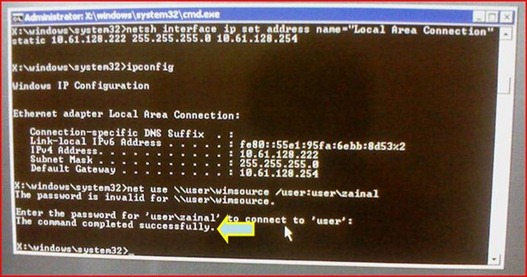
SO NOW, IN THIS PART YOU WILL LEARN THE FOLLOWING
Before you start deploy Windows Vista image file using imagex.exe program, you need to copy @ transfer both of them from the share point @ share folder in reference computer into destination computer. Follow the steps below
after typing.
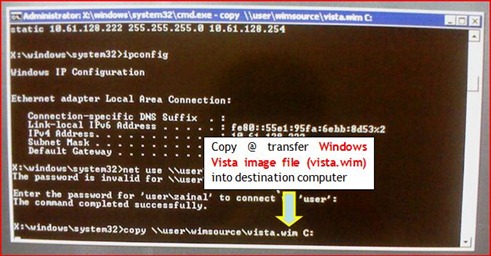
AND
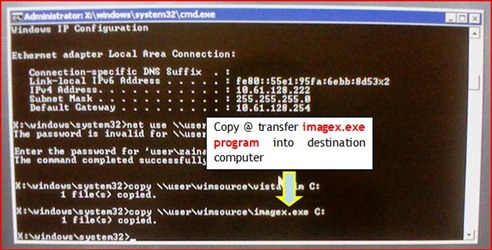
Note:
\\<network path information> = \\computer name of reference computer\share point @ share folder name reside in reference computer
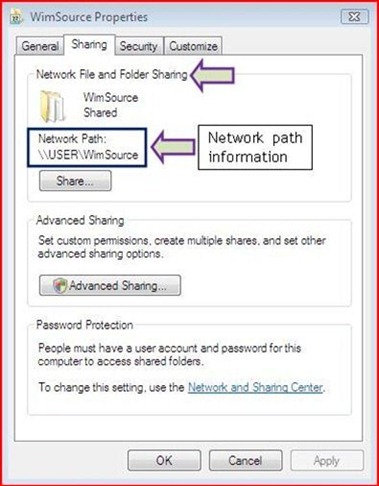
\<filename> = the name of file that you want to copy @ transfer
<destination> = it can be the hard disk or any location in destination computer
The Procedures
You have done transferring the Windows Vista image file (vista.wim) and imagex.exe program into destination computer. You also saw the Windows PE command prompt interface showed the information below.
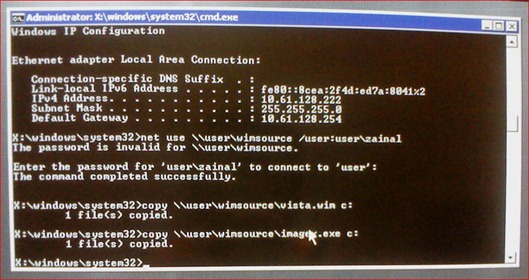
So now, in this final procedures, you are ready to deploy the image file into destination computer using imagex.exe program. Follow the steps below
after typing
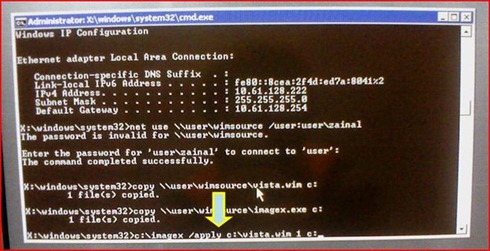
Note:
<program location> = It is the disk drive where you store the imagex.exe program. You stored it in the drive C:\ of destination computer
<image file location> = It is the disk drive where you store the Windows Vista image file (vista.wim). You stored it in drive C:\ of destination computer.
<image file name> = The name of Windows Vista image file. Eg: vista.wim
<destination> = It is the drive C:\ of destination computer where you deploy the Windows Vista image file into it.
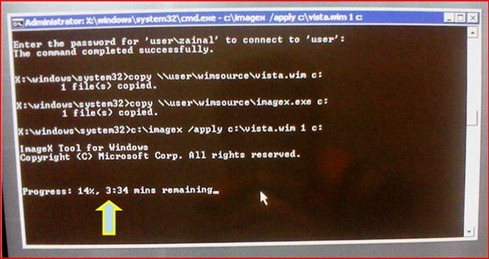
.
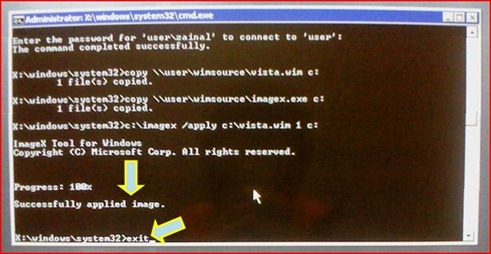
Let the destination computer restart itself and perform automatic Windows Vista setup (unattended Windows installation).
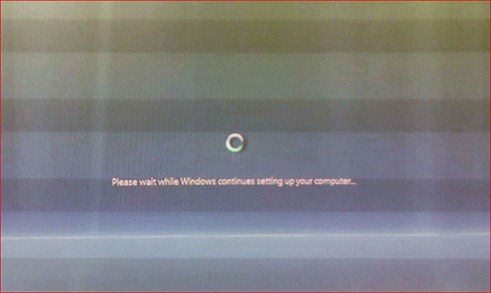
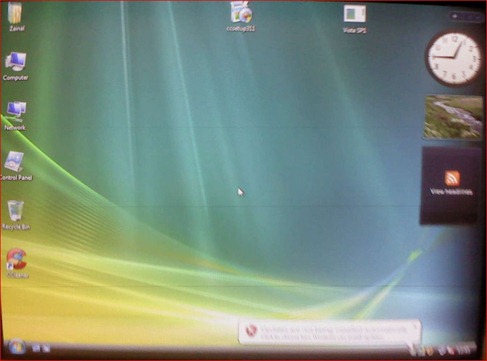
1 year ago

0 comments:
Post a Comment