Welcome back. This is the second part of my posting about adding a blog button. In part 1, I had explained more about designing a blog button using the online services such as cooltext.com.
So, now you have a few blog buttons. Before you can put it onto your blog, you must keep or host them on a server. Usually this server had been called image hosting server which come in form of online services. In this procedures, I used photobucket.com.
What You Need
- Register your account with image hosting services. Click here and click button Sign Up
- Fill your information in the form below –-> click button Sign me up!
- Ignore the offer by clicking button No, thanks –-> your account is available now.
The procedures
Now is the time to host your blog button using photobucket image hosting service.
- Click here –-> click Login –-> use the username and password you registered during sign up process.
- Click button Upload now –-> click button Select photos and videos
- When you see the interface below, click to choose the button you want to upload –-> click Open
- Wait until you see the prompt below. If you have more button to upload, click Upload more files, otherwise, click Save and continue to my album.
- Then, you will see the contents of your album like below.
- Now, point your mouse cursor on the blog button –-> copy the direct link’s information and paste it on notepad program for your future use.


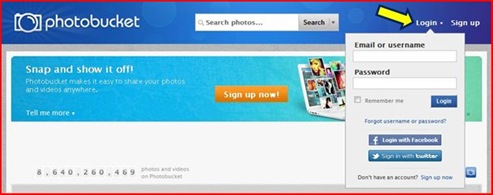






1 comments:
thank you very much and surprice for you ... succses... !!!
Post a Comment