A PDF file, short form for the Portable Document Format file is a type of file which is free from any compatibility problem of computer hardware and operating system. The PDF file can be viewed in any type of operating system that use any type of computer hardware. What the computer users need to do is to install the Adobe Reader, the freeware developed by Adobe System Incorporated in order to view the contents of PDF file.
But, from my observation, the major downside of PDF file is the users always need to wait for a quite long time to allow a printer to print the PDF file completely.
For me, in order to solve this problem, I initially will convert PDF file to become the JPEG file and then print it out. With this method, the time required to print the file can be lowered slightly.
In this article, I will show you how to convert PDF file to JPEG file using FM PDF To JPEG Converter. It is a freeware program that has an ability to convert more than single PDF file at a time.
Click Here To Download
Note:
If you do not want to install any software to convert the PDF file, you can use the online service to run the process. But using the online service will require you to have the Internet connection and you only can convert ONE PDF file at a time.
How To Use
At this stage, I assume that you have downloaded the FM PDF To JPEG Converter from the link I provided above. In order to convert PDF file to JPEG file using this freeware, you must follow the steps below
- Install the freeware into your computer system. During setup process, the installer will prompt you to install the GPL Ghostscript if it cannot be found in your computer system.
Clickto download and install the GPL Ghostscript and proceed the installation process to the finish line.
- Click
to launch the freeware program.
- At this step, you will be presented with the interface of freeware program like below
- To convert PDF file, click
--> the box Add local PDF(s) like below will be displayed on your computer screen
Click the PDF file you want to convert –-> click. Repeat the step 4 if you want to convert more than one PDF file.
- Click
when you finish add the PDF files you want to convert –-> the FM PDF To JPEG Converter will start convert the PDF files.
Note:
By default, the JPEG files that had been produced from the conversion process will be saved into the source folder where the PDF files (that the users added in step 4) are come.



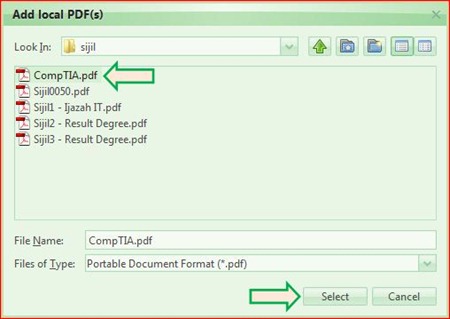


2 comments:
terima kasih perkongsian yg baik ini, mudahan dapat dimanfaatkan.
the computer users need to do is to install the Adobe Reader, the freeware developed by Adobe System Incorporated in order to view the contents of PDF file.
free pdf converter
Post a Comment