In my opinion, Windows deployment is the computer preparation process where a technician start with setting up the partition of computer hard disk, format the partition, install the Windows OS into it and finally install the appropriate application software. Now, I hope you got a brief explanation about how to deploy Windows Vista into destination computers (which may reside in computer lab environment or enterprise) using Microsoft WAIK. I will try explain the steps above in more details in my next articles, soon. The three tools I listed above should be installed and created using your computer (technician’s computer). Please follow the above three (3) steps in tandem.
Maybe Windows deployment on single computer will not too hard to be accomplished by computer technician using the method above. But how if they have to deploy Windows into many computers, for example in computer lab environment or enterprise? Of course this can largely consume their time and energy.
But, fortunately Microsoft had released the Microsoft WAIK. This software can help the computer technician to speed up the process of Windows deployment in a single computer or many.
IN THIS PART 1 ARTICLE I WILL EXPLAIN ABOUT THE BASIC CONCEPT OF WINDOWS VISTA DEPLOYMENT USING MICROSOFT WAIK. BESIDES, THE CATEGORY OF COMPUTER INVOLVED IN THIS PROCESS WILL ALSO BE EXPLAINED. FINALLY YOU WILL BE INTRODUCED WITH THE UTILITIES YOU NEED IN ORDER TO PERFORM WINDOWS VISTA DEPLOYMENT ACTIVITIES.
The Basic Concept Of Windows Vista Deployment Using Microsoft WAIK
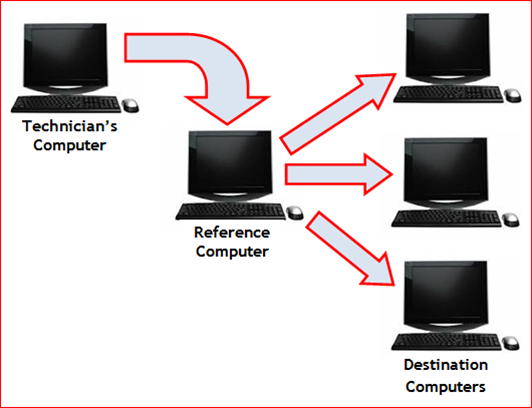
Actually, the concept of Windows Vista deployment using Microsoft WAIK is quite simple. What you need to do is the following
The Categories Of Computer Involved In Windows Vista Deployment Using Microsoft WAIK
There are THREE (3) CATEGORIES OF COMPUTERS, involved in Windows Vista deployment as follows:
This is your computer where Microsoft WAIK will be installed in it. You will create the Windows PE bootable CD and answer file using this computer. You also will keep the image file you capture from reference computer into the shared folder of this computer.
This category of computer may reside in your computer lab or enterprise. You only need one computer to be a reference computer. You will setup this computer by installing Windows Vista and appropriate application software in it. Then, it will be sysprepped in order to create Windows image from it. Finally, the image will be captured and kept in external hard disk or sharing folder.
This category of computer may come in large quantities. It may reside in your computer lab or somewhere in the enterprise environment. Its hard disk usually empty. You will deploy the image you captured from reference computer into it.
The Tools Needed To Deploy Windows Vista Using Microsoft WAIK
Simply, the process of deploying Windows Vista is start by creating and capturing the Windows image from reference computer. The image then, will be deployed to the destination computer.
In order to do both processes above, you need the tools such as follows
Create Answer File – Part 1.
Create Answer File – Part 2.
Create Answer File – Part 3.
Summary
In this part 1’s article, you really learn about technician’s computer. What I mean is you use the technician’s computer (maybe your own computer) for the purpose to create the needed tools to perform the Windows Vista deployment process. Please refer the section under title The Tools Needed To Deploy Windows Vista Using Microsoft WAIK.
1 year ago

5 comments:
The best of article...I like it..
lot of info,especially for me as a computing student,your blog great..thankz for sharing :)
very good info yang saya dpt dr blog ni sir... i mention ur blog... thanks vising my blog anyway!!... http://ainblogger.blogspot.com/2012/01/technical-it-blog-jom-kenal-blog-ni.html
complit tips..I Like It
Nice share... god luck for you and you article...
Post a Comment