This is the second part of my articles about creating answer file for Windows Vista deployment. As I said, you can use the answer file to make your Windows installation become unattended (more automatic). The Windows components that I suggest you to add is come from my working experience and reading about Windows Vista deployment. I don’t hope you to strictly follow it.
This mission can be accomplished by adding the suitable Windows components into the configuration passes of an answer file. These components then, will be set with the appropriate settings. Look the picture below to ease your comprehension.
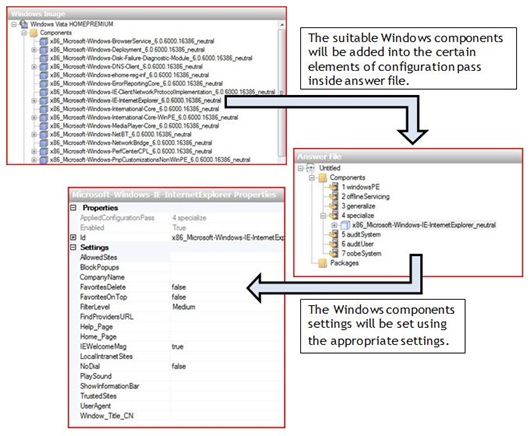
IN THIS ARTICLE, I WILL SHOW YOU HOW TO ADD THE WINDOWS COMPONENTS INTO THE CONFIGURATION PASSES OF AN ANSWER FILE.
The suitable Windows components that you should add also will be suggested.
Before The Procedures
I assume that you have created the answer file using the steps I wrote in my previous article. Click here if you need the guide. After you finish create the answer file, you are suppose to see the interface below
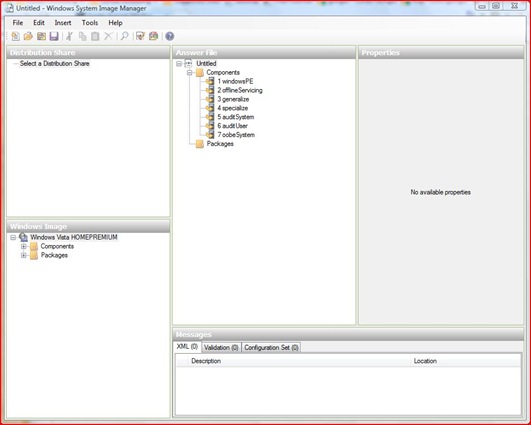
The Procedures
Now, in this section, you will learn how to add Windows components into the configuration passes of an answer file. Only one Windows component will be added as for your guidance.

sign that represent Components and you will see the list of Windows components below.
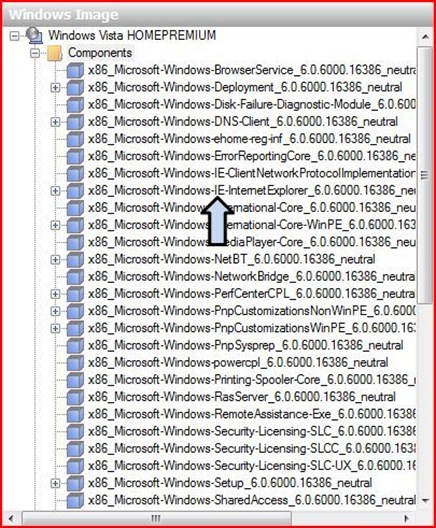
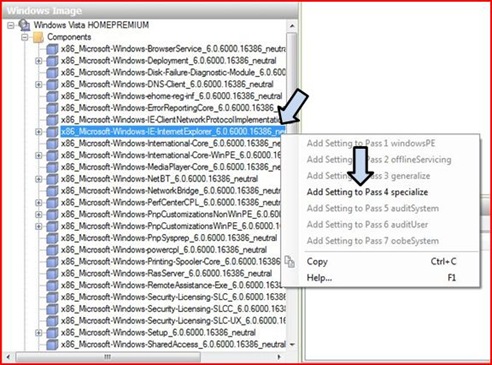
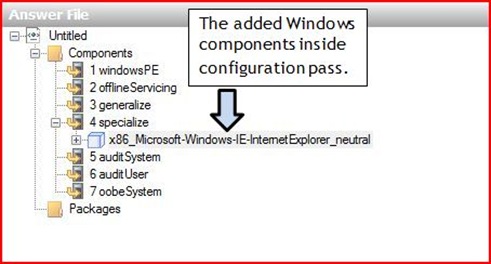
The Suggested Windows Components To Be Added
In this section, I will suggest the Windows components that you should add into the configuration pass of an answer file in order to make Windows installation become unattended.
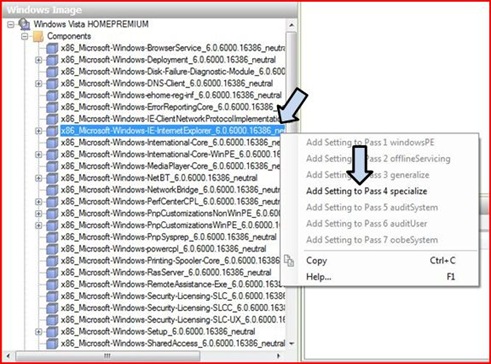



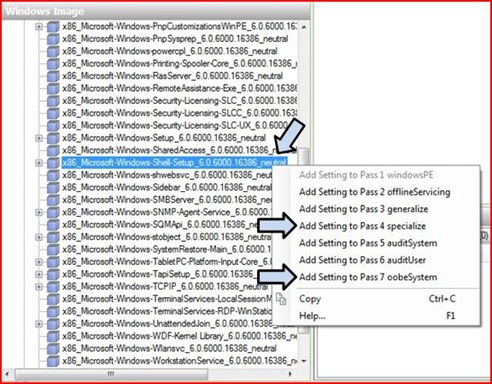
After you have finished add the all Windows components that I suggest above, you will get the structure of answer file like below
Special Note To The Readers
I really encourage you to read its reference (Unattended Windows Setup Reference) which can be retrieve by right click on the Windows components (which you need more info about it). Click Help… when the context menu appears. See below

If you need an additional information about Windows Vista deployment process, you can click here.
1 year ago
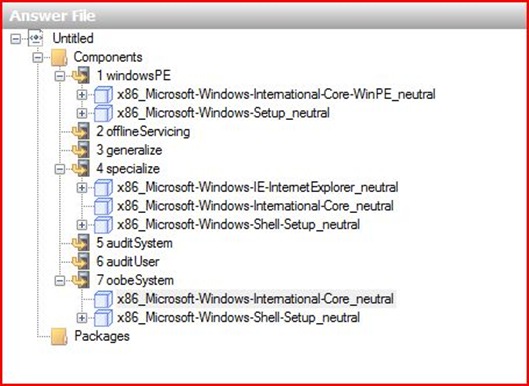

1 comments:
melawat nih, artikel yang bermaanfaat, salut...
Post a Comment