Microsoft Corp. had released the software called Microsoft Windows Automated Installation Kit (WAIK) which can be downloaded free of charge from its website. This software can help you to install, customize and deploy Microsoft Windows operating systems in many computers. It is very suitable to use in the enterprise such as university that has a lot quantity of computers. At this stage you have the original contents of Microsoft WAIK software in your hard disk. So, we will start to install the Microsoft WAIK into your system (technician computer).
I WILL COVER IN MORE DETAILS LATER ABOUT HOW TO USE MICROSOFT WAIK TO DEPLOY WINDOWS VISTA SP1 INTO MANY COMPUTERS IN YOUR ENTERPRISE.
Technically, you can use Microsoft WAIK to create an answer file for unattended Windows installation, create Windows PE bootable CD and capture Windows image using imageX.
Note:
Unattended Windows installation is an installation that can be performed with minimal user intervention. It means, most activities by user during installation such as setting up the time and date, language settings, computer name, disk partition size etc. can be performed automatically. These settings actually can be automated using answer files.
What You Need
Note:
If you want to deploy Windows Vista SP1 into both of your reference computer and destination computers, you need to install Microsoft WAIK for Windows Vista SP1.
Before The Procedures
The Procedures
1 year ago

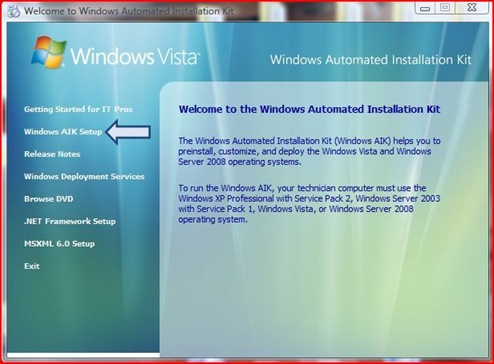
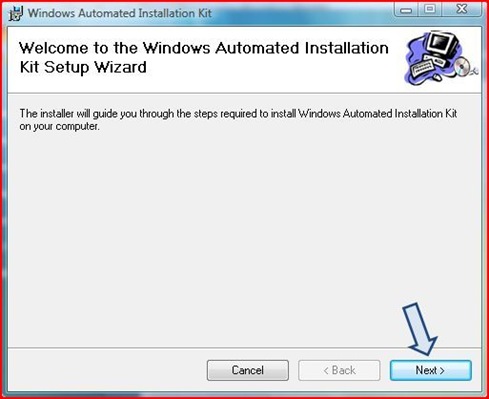

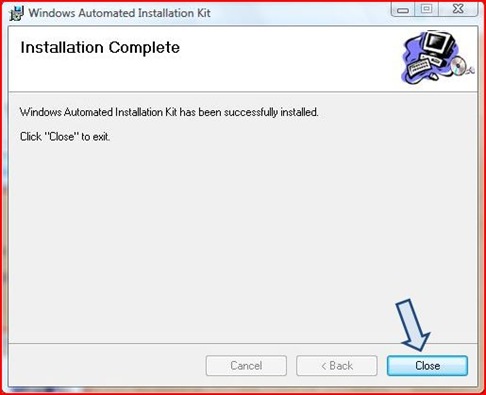

3 comments:
Hello! Happy thursday I wish from Hungary: Joli :)
Thanks visit... :)
Very nice post...succes 4 u my friend, always..
@isman
tq isman...:)
Post a Comment