This entry is for someone who still in search for the freeware that can be used to convert the files to ISO image. For them, I suggest using ImgBurn. Click here if you want complete information about ImgBurn At this stage I assume you had installed the ImgBurn into your computer system and have the folder with the contents of Windows Vista DVD inside. The following steps is recommended to follow :

Actually, ImgBurn is an image burning software that can be used to burn many types of files into CD, DVD, HD DVD or Blu-ray disc. Anyhow, it also can be used to convert the files to ISO image.
Note :
The Case
You want to convert the contents of your Windows Vista DVD to ISO image.

What You Need
Before The Procedures
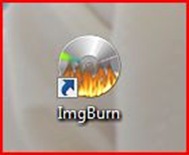
The Procedures
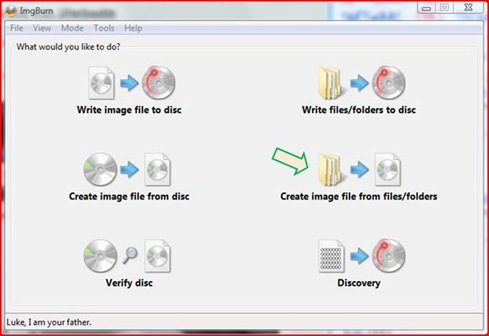

--> you will see the Select folder to add’s window below.


--> you will see the Save As window like below


to start convert the contents of Windows Vista DVD to image file / ISO file (*.iso) –-> click button Yes –-> click button Yes –-> click button Yes –-> click button OK –-> wait until the converting process finish and then click OK.

1 year ago

17 comments:
*garu garu kepala...*
mende ape ni? Hehehe ^^
http://bulatmata.blogspot.com/
Hello, Zainal, How are you?
Thanks for visiting!
Congratulations on your blog!
You are always welcome!
Have a nice weekend!
A hug!
Cheers!
cari ilmu kat sini..nice sharing bro...
@mohdhazlan...
tq bro...nih ada sambungan dia lagi nih...insyaallah esuk aku posting entri sambungan dia
Hi, Zainal!
Have a great Sunday!
A hug!
Hi, Zainal!
Memiliki Minggu hebat!
Sebuah pelukan!
wah! Thanks Thanks Thanks.. tiga kali thanks.. hehe
bleh x nk wat iso file ni ke dalam usb, pastu jadikan usb 2 sbg bootable drive??
bleh x nk wat iso file ni ke dalam usb, pastu jadikan usb 2 sbg bootable drive??
bleh x nk wat iso file ni kat dlm usb..pastu jdikan usb 2 sbg bootable drive untuk format lappy..?
Salam Ridhwan...
ya boleh...
utuk buat camtu anda boleh try cara-cara nih...
sesuai untuk Windows 7, Vista dan XP....cuma XP agak panjang caranya...
untuk WINDOWS 7 dan WINDOWS VISTA saya sarankan awak pakai cara nih...
untuk WINDOWS 7 boleh pakai cara nih...
untuk WINDOWS XP buleh pakai cara nih...dan cara nih..
will it works in windows XP? answer please...
hello anonymous february 15....
yes...you can install this software in all Windows version...
Hello Zainal Abidin,
I tried this methid and its giving me a message :-"Your image contains 'install.wim' in sources directory, so i am going to assume its an Operating System installation disk.
Operating System installation disk usually use the 'UDF' file system not 'ISO9660+UDF' as you have selected.
Would you like me to adjust settings for you ? "
What shall i do now ??
Thanks
Saahil
Hello anonymous february 18...
based on this message...it is mean that you want to burn the image file that contains the Windows operating system...maybe Windows Vista or Windows 7...
Just ignore the message AND ALLOW THE IMGBURN PROGRAM ADJUST THE SETTINGS FOR YOU...:)
In other word you may click Yes on the confirm box appears on your computer screen
i am now in formatting stage but the usb is not being detected by the netbook. ihave already put usb in 1st priority. what seems to be the problem here sir??
can anybody send me a copy of windows xp sp2 installer... ps...
Hello anonymous July 18..
I think you can get that installer from thepiratebay website....
You need to install the utorrent first into your PC...
Post a Comment