I realize this computer get infected by malware Security Tool when seeing the interface below after Windows operating system finish loading its startup programs.

Today, I will show you how I removed this threat from the computer. If you want to know more about this kind of malware, click here.
Operating System –-> Windows XP Professional
What You Need
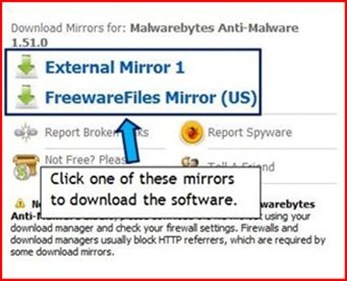
Note:
In order to prevent the problems, you must download this software in a computer which clean from any virus infections. Copy it into thumb drive and paste into the infected computer, then.
The Procedures
key many times.
--> press



1 year ago

1 comments:
Thank you very much my friend for your visit, happy Thursday with successes. Hugs Valter.
Post a Comment