Yesterday, I had posted the guide to the job seeker how to fill the job application form (in PDF format) using online form filler. If you carefully follow what I wrote, you may find it is easy to use it.
Anyhow, there is a lack on your form after you finish fill it. It is the watermark, printed by the form filler on the top side of your job application form. See below.

If you want to remove this watermark, you can try the suggested steps below.
- Install GIMP –-> launch it after installation.
- Click File –-> click Open… –-> click the PDF file listed on Buka Imej’s box –-> click button Open
- Now, you will see the box named Import from PDF like below. Click to highlight one of the PDF sheets listed –-> click button Import.
- When you see the interface below, click eraser within the toolbox –-> make sure you choose circle for the type of brush –-> erase the watermark using the eraser.
- After finish erasing, save the PDF sheets by click File –-> click Save. Then you will see the Simpan Imej’s box below.
- Click Select File Type –-> under Select File Type, click JPEG Image –-> make sure the folder location where do you want to save the sheets –-> click button Save –-> click button Save.
- The PDF sheet (without watermark) will be reproduced in form of JPEG file.


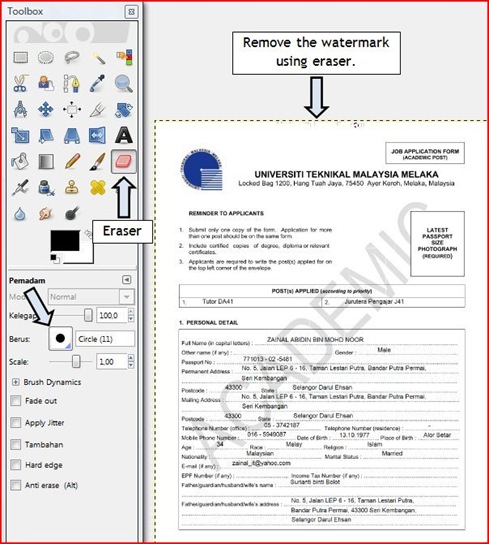


7 comments:
singgah petang
this is cool
thanks!
salam razfira...
tq..:)
nice post
banyak info kat sini!akan jadi bhn rujukan sy..thanks :)
i visit you..
Visit back please
usefull info.. thanks for sharing
Post a Comment