I had posted the steps to install Windows 7 using thumb drive. Actually you can use thumb drive to install Windows OS when using the computer’s CD / DVD drive is impossible. For me, this procedure is quite fast and save your time.
Today, I will present you how to install Windows XP using thumb drive. The purpose of this procedure is same like before. But, the way to accomplish it is slightly different.
What You Need
- The utility named WinSetupFromUSB. Click here to download.
- Windows XP CD’s installer.
- USB thumb drive. It must empty and its size can accommodate the contents of Windows XP setup CD.
- The computer. It must has CD / DVD drive.
The Procedures
- Install WinSetupFromUSB –-> make sure its default installation path is in root directory, eg: C:\WinSetupFromUsb –-> don’t launch it yet after installation.
- Access the root directory (usually C: drive) by double click its icon –-> create a new folder in it –-> named that folder as WinXP
- Insert Windows XP CD’s installer into the computer’s CD /DVD drive –-> access its contents by double click the CD / DVD drive icon as shown in the picture above
- Press
to select all contents --> copy & paste them into WinXP folder that you created in step 2.
- Impale the USB thumb drive to the computer’s USB port –-> launch the WinSetupFromUSB by double click its icon in Windows desktop –-> click OK if you see the dialog box below
- Now, you will see the interface below.
- Based on Picture 1, click HP format tool to format the thumb drive –-> choose file system as NTFS –-> choose Quick Format –-> click Start –-> click Yes and wait –-> click OK –-> click Close
- Based on Picture 1, click Browse –-> the dialog box Browse for Folder appears –-> find & click the WinXP folder that you created and saved in C: drive –-> click OK
- Click GO –-> ignore a dialog box below if it appears –-> please wait.
- Click OK when the dialog box below appear –-> click EXIT –-> pull out the thumb drive
- Now you are ready to use the thumb drive as a replacement to the Windows XP CD’s installer.


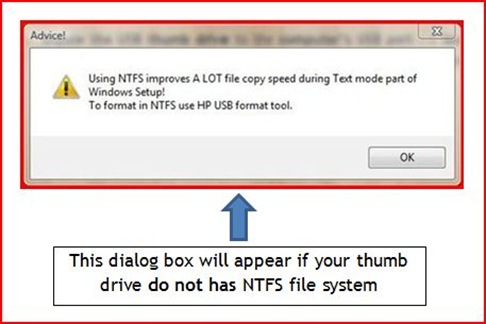
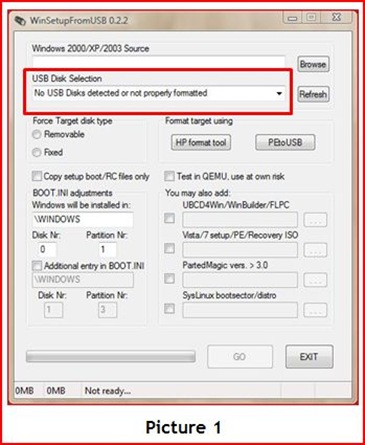

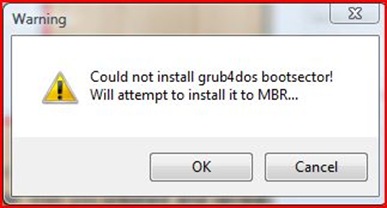
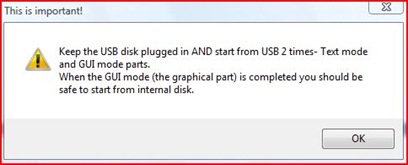

7 comments:
Ilmu baru....Makasih sobat...
Projek Pintar MAS
good info!
information is a good.follow me back erk..
budakcomelbuatblog.blogspot.com
Salam...
trima kasih..miecyber, nick, budakcomel...really appreciate your support...blog aku nih tak siap sepenuhnya lagi...insyaallah klu ada masa akan ditambah dengan gadget2 yang lain plak...TQ for u all
salam,nak tnya.sy ada window xp.iso mcm maner plak...?sy xde cd tu mcm mana yer?sy dah try pakai unetbootin xbleh la...
salam anonymous (January 18)
saya tak pasti macam mana awak pakai unetbootin...saya dah try guna untuk create installer windows vista...so far ok...
cuba klik Install Windows Vista From USB Thumb Drive
awak buleh start ikut step under The Procedures kerana awak dah ada ISO image untuk Win XP...
Selamat berjaya...bro/sis
sy dah pakai dah software ni.tp masa masuk boot tekan f9 dia pergi ke screen biru unetbootin dia kata default tunggu 10 count tekan enter kan? tp nombor detik akan terus berulang,dan sama jer..ada cara laen x bro?
ni plak bila extract iso file...ada yg silap ker?
http://imageshack.us/photo/my-images/337/windowxp.png/
Post a Comment