Having a daughter was the sweetest moment in my family’s lifetime. Although me and my wife are so tired to treat her hassle, but she sometimes can make us laugh with her behavior.
Since she reach 2 years old, my wife has bought many CD movies to her which were related to early education for children such as ABC songs, 123 songs and many more. One of them which became her favorite movie was ABC songs. However she only like certain part of it. Every time she want to watch her favorite part, she will ask me to open it for her.

Here, the little bit problem arise when I, every time should drag the time indicator of media player software like above to reach her favorites part. Well, when I said every time, it means I have to drag it repeatedly to her favorites movie scene until she satisfy watching it. Sometimes, this made me think why not I cut that movie scene at certain time interval and then let the media player software play it for her.
So, I started to search for the software that can split a large movie file (especially the .dat file) into the small part. Then, I found the free software named Free Video Cutter.
Click Here To Download
The Advantages and Disadvantages
You can get this software completely for free and it has an ability to produce a movie with few video formats when you split the original movie file, eg: .dat file.

Anyhow, the downside of this software is it need long time to create the video thumbs belong to the movie you want to split. The more video thumbs you create the longer time you need. Also, you cannot determine the exact time interval when you split the movie. It is because the software only offer the drag menu for you to determine it.

How To Use
In this section, I will show you how I split my daughter’s favorites movie into smaller part using this software.
- First, you need to copy all contents in the CD movie into one folder. The folder then need to be saved into computer hard disk (C:\ drive).
- Install and launch the Free Video Cutter software –-> you will be presented with the software interface like below
- Before you start split your video file, it is recommend to setup the precision of video thumbs. For that, click
--> the Options box below will be displayed
You can move the precision indicator left or right to adjust it. Move the precision indicator to the right to increase the precision. While the precision increase, the number of video thumbs also increase and the program need more time to create it for you. Clickafter you finish setup the precision.
- Now click
--> when Open box appears, click All Files (*.*) to make sure all video files can be viewed –-> choose the video file you want to spilt (in my case is MUSIC01.dat file) –-> click
.
- Free Video Cutter will start create the video thumbs for you –-> please wait.
- When the video thumbs creation process finish, you can start split the video file by adjusting the indicators for Start Position and End Position. The indicator for Start Position must always be placed BEFORE the indicator for End Position
Determine the output video format you need –-> click--> the Save As box will appears.
- Give a name to the file you had split –-> click
- The video cutting process is start –-> please wait –-> click
when it successfully finish.
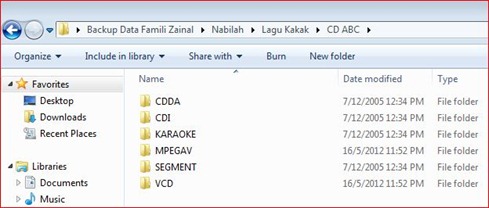








0 comments:
Post a Comment