Actually, you do not need the third party software to resize partition in Windows Vista because it has the built-in feature that allow you to do such thing. But, not for Windows XP, you need the third party software like EaseUS Partition Master Home Edition to do it for you. It is the free software from EaseUS and compatible to use in Windows 2000 / XP / Vista and Windows 7.

In my case, I need to resize the Windows XP’s disk partition (drive C: @ system drive) in my client’s laptop to become bigger. So, I think maybe it worth to give a try to this software.
What You Need

Before Use
How To Use


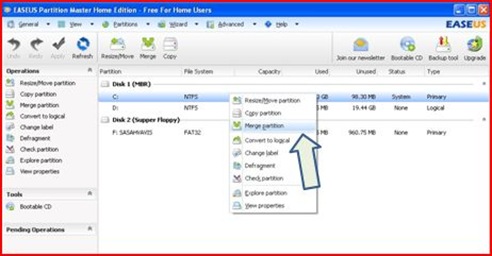

sign –-> in the drop down menu of Merge selected partitions to:, choose C: drive –-> click OK

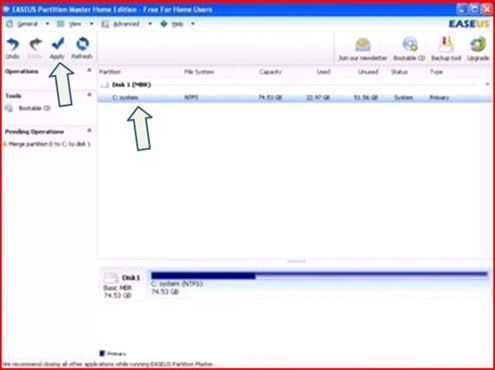

1 year ago

2 comments:
tq 4 sharing..=)
http://tiefazatie.blogspot.com/2011/09/jum-tempah-pendrive-dengan-design-anda.html
to tell you honestly I am not a computer person, but thanks for sharing this info, it will benefit those who are into modern technology, computers or what not.
Thanks a lot for the visit. Hope you can come see me again. Have a great day to hyou!
http://mykidzpower.com
http://anliz.info
http://gobamafans.com
http://wrozlie.com
http://anliz.info
Post a Comment