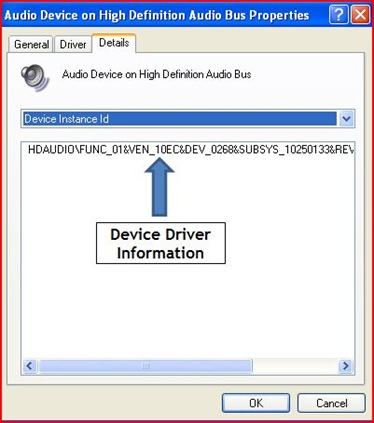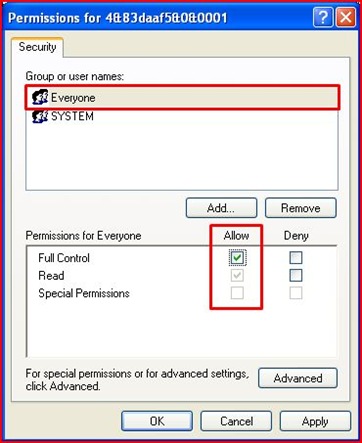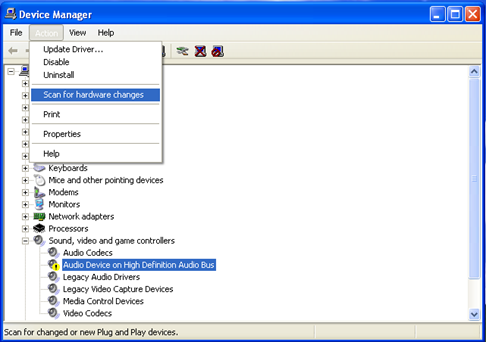Sometimes, we need to update the hardware drivers in our computer for various reason. If using the normal ways, we can perform the update process through Windows Update or through Windows Device Manager.
In my opinion, using one of both ways is quite difficult to novice users like me. So, what I want to suggest to my blog readers is to give your try to the Device Doctor.
It is the free software which can scan your computer hardware and check the new driver updates available for your computer’s devices. It also can locate the driver for unknown device in Windows Device Manager. Besides, it is very easy to use.
What you have to do is click the to detect your computer’s hardware. The list of driver updates will be shown after scanning process is complete.
Click Here To Download.

Note:
For your information, the Device Doctor also have the portable version’s software which can be download here.