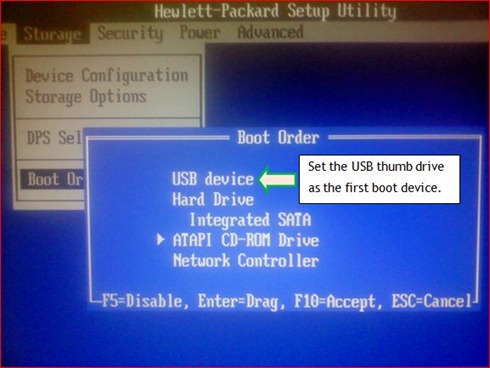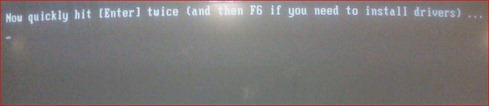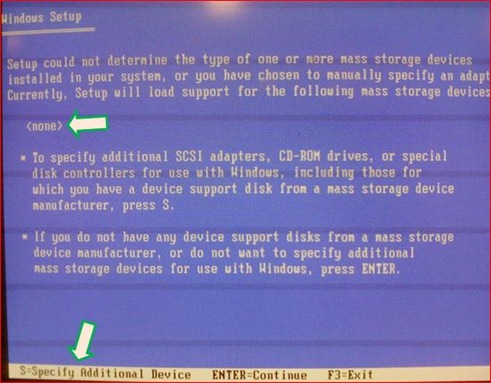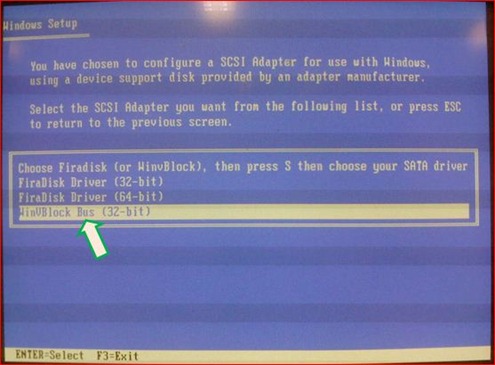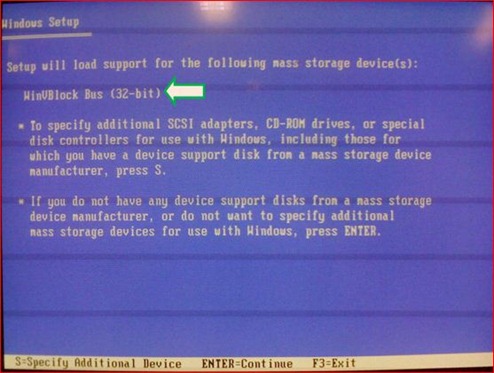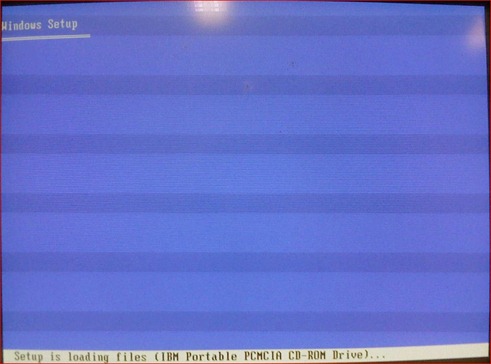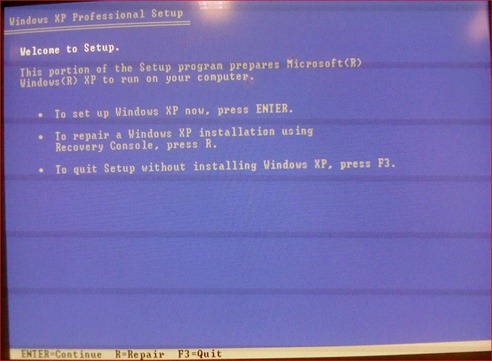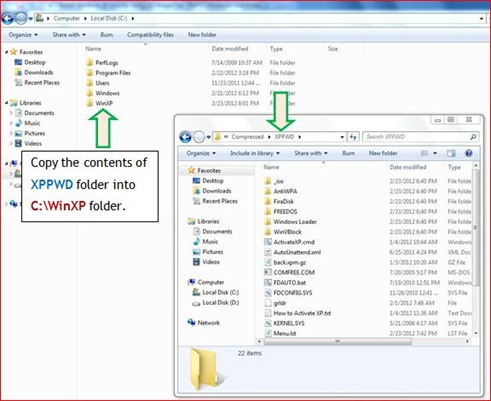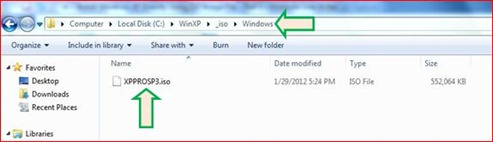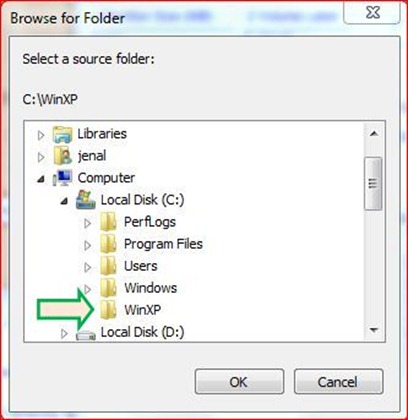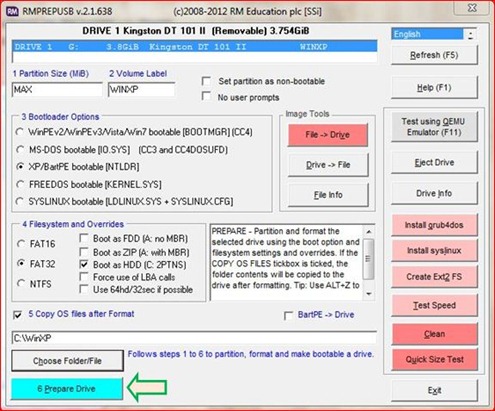My previous article that related to virtual machine had show you how to install an operating system (OS) into it. The installer of an OS was come in form of setup file burned into CD/DVD disc. In this section, I will show you how to install Ubuntu OS into virtual machine.
But, if you have the ISO image file for the OS you want to install, you also can install it into virtual machine.
What You Need
Before The Procedures
Click --> the setting’s box like below will appears

Based on above, highlight the word under IDE Controller –-> click
to show the context menu.
Choose the ISO image file of an OS you want to install, eg: ubuntu-11.10-desktop-i386.iso –-> click .
Now, you will see the result below under section Storage.

The Procedures
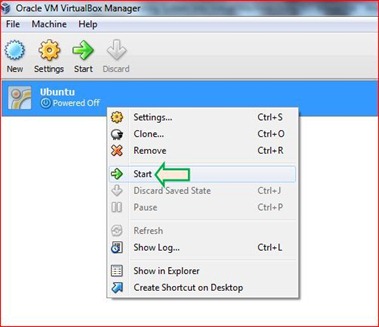


. You will see the interface below.
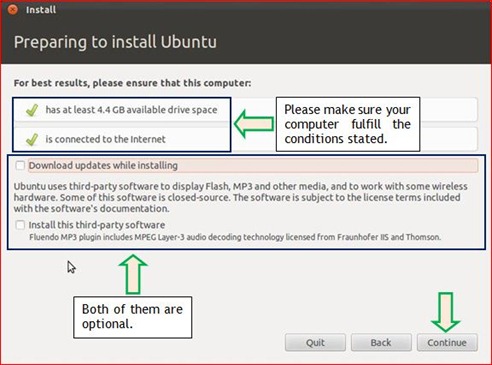
--> the message below will appears.

.
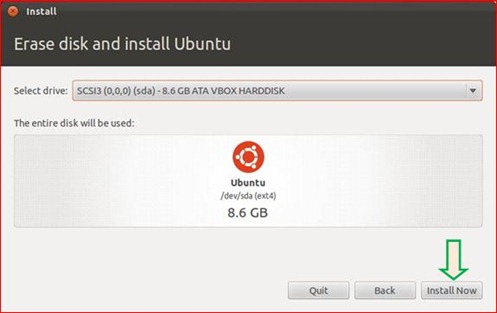
--> setup will begin to install and copy the files.
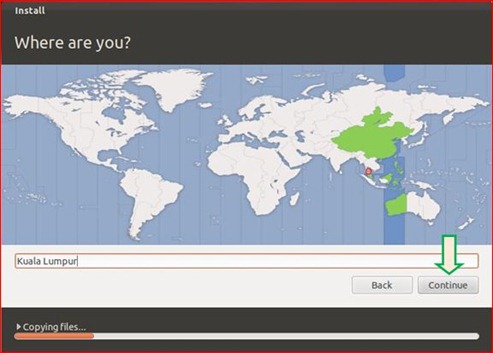
.

.

.
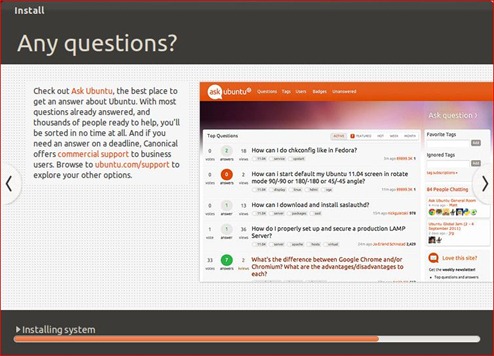

when you see the message above. After you click, wait until you see the message below.

to proceed the reboot’s process. Finally you will see the Ubuntu’s interface like below.
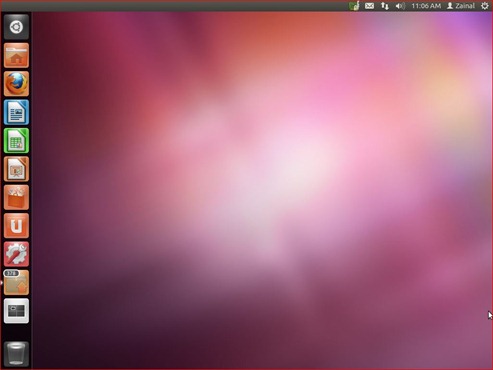
A blog about computing basic knowledge, Windows OS problems solutions, software reviews, blog design tips and tricks.
Install Operating System Into Virtual Machine Using ISO Image File
Install Windows XP Directly Using ISO Image File – Part 2
In the first part of discussion like title above, we had learned how to prepare the USB thumb drive to become installer of Windows XP that is bootable. The installer which in form of ISO image had been copied into USB thumb drive together with grub4dos bootloader and RAM disk driver (FiraDisk and WinVblock) as the main components.
Now in this second part, we will learn how to install Windows XP into computer system using bootable USB thumb drive we had prepared. Of course many of you may know how to perform the installation of Windows XP in normal way. But, using the method mentioned on the title above, it is slightly different.
What You Need
- The computer system that has 512 MB RAM and ABOVE.
- The bootable USB thumb drive (with Windows XP ISO image inside).
Before The Procedures
- The first boot device in targeted computer system must USB thumb drive or USB HDD. Enter the BIOS setup program to change boot order.
- If the targeted computer system use SATA hard disk, you should disable AHCI controller in BIOS setup program or otherwise it cannot detect its own system hard disk during setup process.
The Procedures
- Attach the bootable USB thumb drive into USB port of targeted computer system –-> power on the computer.
- Please wait until you see the option menu like below
- Based on above, highlight INSTALL XP PRO – STEP 1 – XP Setup from ISO using FiraDisk –-> press
.
- Please wait until you see the message below.
- Now, press
and you will see the message below.
- Press
--> Windows setup will start to inspect the configuration of targeted computer system and show the blue setup screen.
- When you see the message on setup screen like below, press
to install a third party driver.
- Please wait while Windows setup load the files. Then, you will see the message below.
- In this step, you will install the third party driver. In this case is RAM disk driver, eg: FiraDisk or WinVBlock.
Now, press buttonand you will be re-directed to the list of additional devices like below.
Note:
Choose the RAM disk driver based on the type of computer system, eg: 32-bit or 64-bit system
- Based on above picture, highlight WinVBlock Bus (32-bit) and press
. Again, you will be re-directed to the message like below.
Note:
At this step you are ready to install the RAM disk driver. You can choose either FiraDisk or WinVBlock. If choosing FiraDisk generate BSOD error message, SWITCH TO WinVBlock.
- You can continue the setup process by pressing
--> setup process will continue. See below.
- Finally, you will see the Windows setup welcome page like below
Start from this point you can perform standard procedures of installation of Windows XP until you reach and see the Windows welcome screen.
Install Windows XP Directly Using ISO Image File – Part 1
Recently, one of the visitors of my blog had raised an issue about installing Windows XP using USB thumb drive. The issue is he only has Windows XP ISO image and cannot extract it into bootable USB thumb drive. I ask him to use the freeware named UNetbootin, but he claim it is ineffective and I agree with what he said after perform an investigation.
After spent many hours and days to find the solution for his problem, finally I had discovered the method how to install Windows XP into computer system by directly using Windows XP ISO image file. In other means, you do not need to extract the ISO image file into bootable USB thumb drive using a freeware that you may need to download from Internet. So far, I did not find the freeware that can extract Windows XP ISO image file into USB thumb drive and make it bootable.
IN THIS ARTICLE WE WILL LEARN HOW TO INSTALL WINDOWS XP DIRECTLY USING ISO IMAGE FILE. This article will be divided into TWO PARTS as follow
- Part 1 – We will learn how to prepare a USB thumb drive to become bootable Windows XP installer.
- Part 2 – We will learn how to install Windows XP into computer system using the bootable USB thumb drive we had prepared.
Actually, you can use this great method to install multiple Windows OS into computer system just by using a single USB thumb drive. But, due to the scope of discussion in this article, I will only show you how to install the single Windows XP into a computer system. I have made a little modification on its procedures.
IN THIS FIRST PART OF THIS DISCUSSION, I WILL SHOW YOU HOW TO PREPARE THE USB THUMB DRIVE TO BECOME BOOTABLE WINDOWS XP INSTALLER.
What You Need
There are SEVEN items that you need to fulfill before you can proceed in preparing the USB thumb drive to become bootable Windows XP installer. There are as follow
- A computer system equipped with USB port. It can run whether Windows XP, Windows Vista or Windows 7. My computer has Windows 7 installed.
- The empty USB thumb drive. Its size can be in the range of 2GB to 4GB or above.
- A target computer system, where Windows XP will be installed into it. The computer must have 512 MB size of RAM and ABOVE.
- An ISO image file for Windows XP, eg: WindowsXP.iso. You can convert the contents of Windows XP CD installer into the ISO image file. Click here for the guide.
- The freeware name RMPrepUSB. You must download version 2.1.638 or later and extract it into your computer using the compression software like 7zip or WinRAR. Click here to download and scroll down the mouse until you see the link like below
Note:
You must download and install the latest version of RMPrepUSB software into the computer system. It can assure the latest file of grub4dos bootloader be copied into the USB thumb drive, thus to prevent the error message during Windows XP setup.
- The zipped file, XP7PWD. You have to extract this file using the compression software like 7zip or WinRAR. Click here to download and scroll down the mouse until you see the link like below.
Note:
I recommend you to create a folder and named it with the suitable name, eg: XPPWD. Then, extract the zipped file XP7PWD into the folder. You need the password in order to extract the file. THE PASSWORD IS rmprepusb
After extraction, you will see these list of files (see below) inside the XPPWD folder.
- The menu.lst file. I had performed the little modification on this file. Click here to download and EXTRACT IT to get the file. Copy and paste menu.lst file into folder XPPWD. This will overwrite the original one inside it.
Note:
This is an optional step.
Before The Procedures
I assume that you had prepared the items said in the previous section especially the empty USB thumb drive, Windows XP ISO image file and the folder XPPWD. Now, before you perform the real procedures, you need to perform the following
- Install the freeware RMPrepUSB into the computer system.
- Create a folder inside the root directory of system drive (C:\ drive) and names it with the suitable name, eg: C:\WinXP
- Copy the contents of folder XPPWD into C:\WinXP folder.
Note:
PLEASE DO NOT COPY THE ENTIRE FOLDER OF XPPWD into C:\WinXP. I mean ONLY ITS CONTENTS.
- Rename the Windows XP ISO image file to XPPROSP3.iso and save it into C:\WinXP\_iso\Windows. See the picture below
The Procedures
In this section, you will learn how to prepare the USB thumb drive to become the bootable Windows XP installer.
- Attach the empty USB thumb drive into the USB port of computer system.
- Run RMPrepUSB by double click its icon on your desktop –-> click Yes
- The interface below will appears on your screen.
- Based on the above picture, make sure you have highlighted the USB thumb drive. In this case is Drive 1 G: Kingston DT 101 II
- Under Bootloader Options click the radio button that represent XP/BartPE bootable [NTLDR].
- Under Filesystem and Overrides click radio button FAT32 and click the check box Boot as HDD (C: 2PTNS) to show the
sign.
- Click to show the
sign, the check box Copy OS files after Format.
- Now click the button
and you will be presented with the box like below.
- Click Yes –-> the box Browse for Folder appears on the screen –-> choose the folder you have created earlier (under Before The Procedures). Eg: C:\WinXP –-> click OK
- Click
--> click OK –-> click OK. This will erase all data in your thumb drive and create a new partition on it.
- Wait the RMPrepUSB copying the contents of folder WinXP to USB thumb drive –-> click OK after the process finish.
- Now, you need to install the grub4dos bootloader into you thumb drive. For the purpose of that, you need to click
and then click Yes –-> click OK.
- Press
when you see the interface below –-> click OK to copy the grldr file to USB thumb drive
- When you see the message like below, click
.
Now, you have finished preparing the USB thumb drive. In other means it now become bootable Windows XP installer with grub4dos bootloader installed.
Soon, in the next part, I will show you how to install the Windows XP OS into targeted computer using the bootable USB thumb drive that you had prepared.
Continue To The Link Below
Show Your Interest
Categories
Popular Posts
- The Advantages Of E-Commerce For Business Organization
- The Ethical Issues In E-Commerce
- How To Extract ISO File Into Computer Hard Disk Drive
- How To Convert Files To ISO Image
- Install Windows XP Directly Using ISO Image File – Part 1
- Shortcut Virus Infection In Thumb Drive
- The Advantages Of E-Commerce For Consumers
- Analyze Memory Dump File Using Debugging Tools For Windows
- Snipping Tool For Windows 7 Starter Edition
- The Basic Architecture Of Computer - Part 1
Recent Posts
Followers
Blog Awesome
-
1 year ago
-
5 years ago
-
7 years ago
-
9 years ago