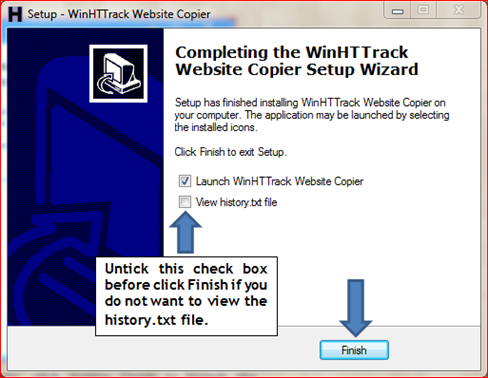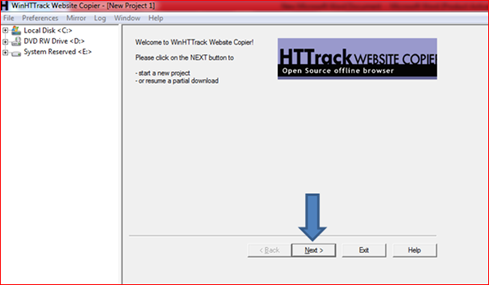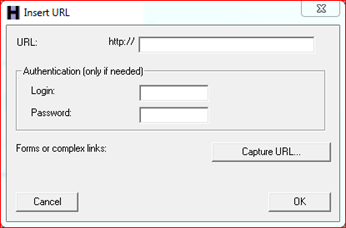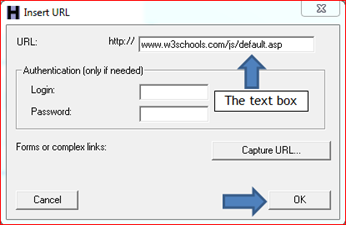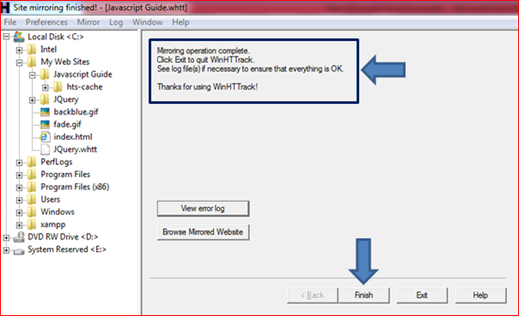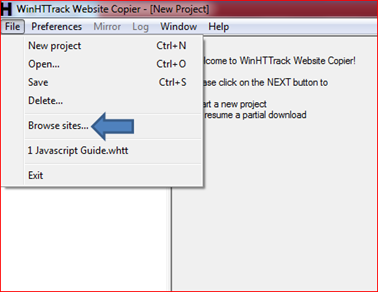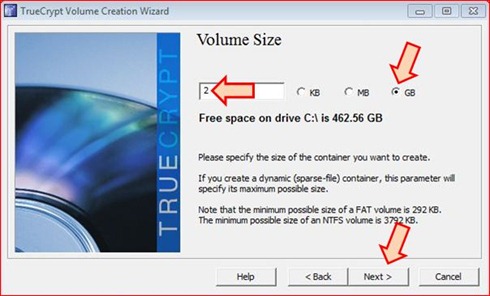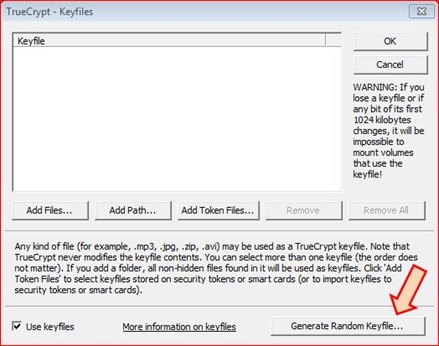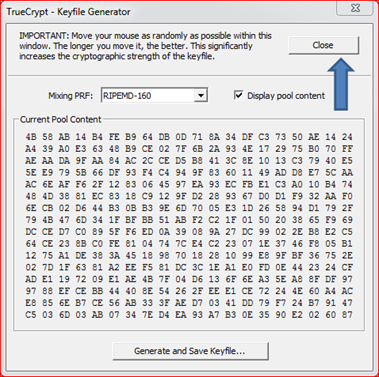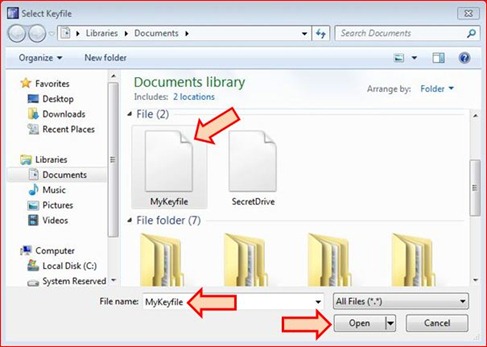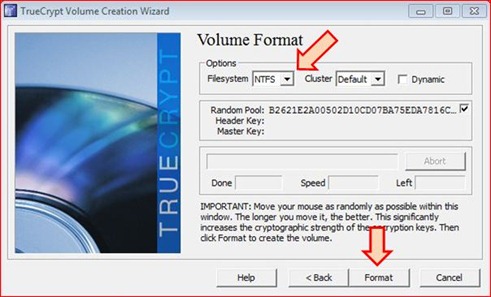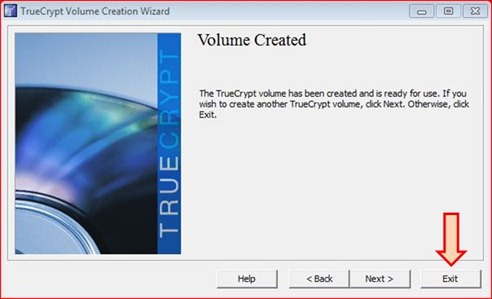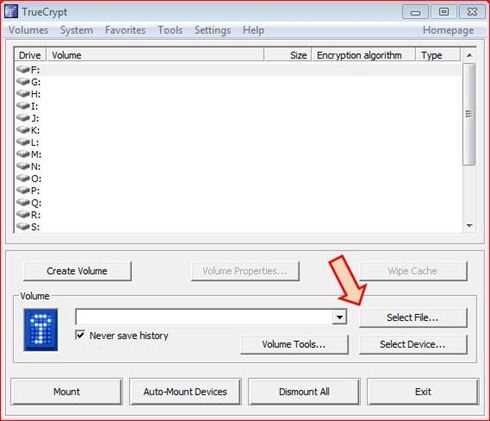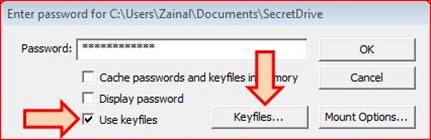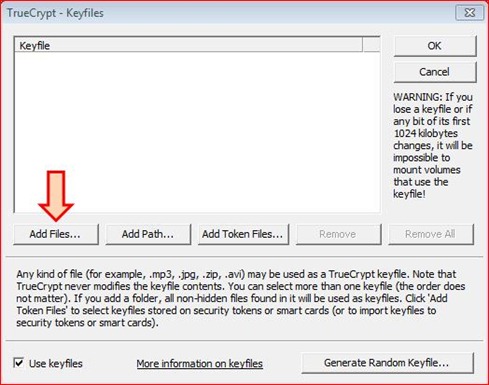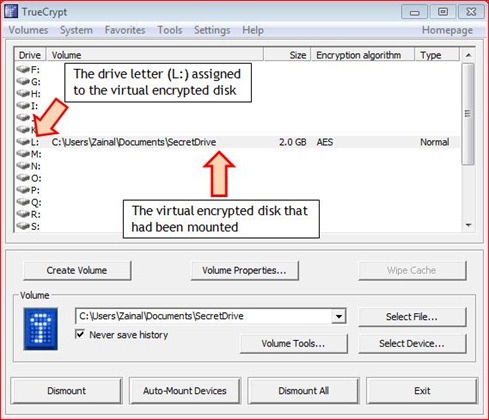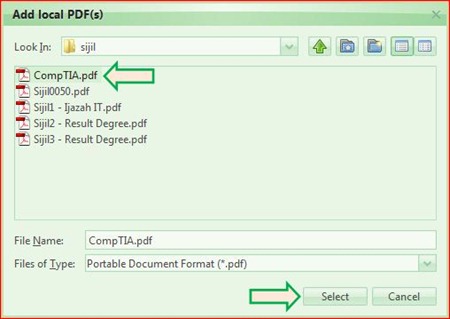Last week, I went to my parent-in-law hometown and I spend few days and night over there. Spending the holidays time in my parent-in-law house is quite relaxing but unfortunately that house is not equipped with the wireless Internet facility. Because of that absence, my web development task that require me to access the Internet have to be postponed. I need the Internet facility in order to find the information and guide related to my task.
In order to overcome this problem, I went to my brother-in-law’s house just to use his Internet Streamyx facility. Using his Internet Streamyx facility I try to find out any freeware that can copy the entire website which I need to use as a guide when develop my online web-based information system.
Fortunately I found the very useful freeware named HTTrack Website Copier.
Click Here To Download
It is the free offline browser utility that allow you to download the entire website from its server to your computer hard disk. When I said the entire website, it mean you can download all its related files such as images files (eg: jpeg, png & gif), html files, php files and javascript files. Besides that, this freeware also can copy and arrange all website links that connected from one webpage to the another. So, what you will have is the mirror website which you can view its pages from link to link, same like you view it online.
The Procedures
- Before you can use the HTTrack Website Copier, you must install and setup it into your computer system.
- After the setup process complete, click button Finish to launch the freeware
- After you click the button Finish, the HTTrack Website Copier program’s interface will appears. See below
Select your language preference and click OK.
- Now you are ready to create a new project.
How To Create A New Project
- To begin create a new project, click Next
- Now, you will see the program’s interface like below.
Give your new project a suitable name –-> name the project category in the select box –-> you can leave the base path unchanged –> click Next.
- Now, under the select box Action, choose Download web site(s) –> then, click the button Add URL…
- When you click the button Add URL…, the Insert URL’s box will be displayed. See below
- Inside the text box, type the website’s URL you want to copy –> click OK
- Now, you will see the website’s URL you copied listed in the text area below –> click Next
- Click Finish
- Please wait while the software copy the website into your local hard disk drive.
- Click Finish after the mirroring process complete
How To Browse The Website Offline
- Click File –> click Browse Sites…
- Then, you will see the interface below –> to browse the website offline, click the website link.