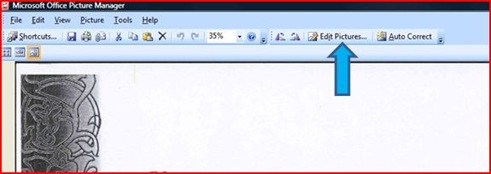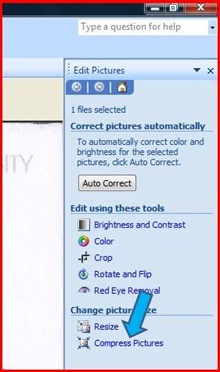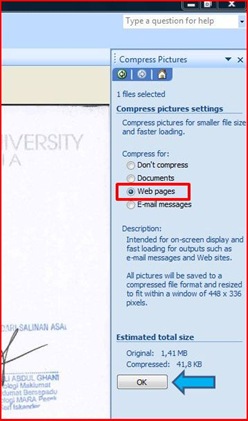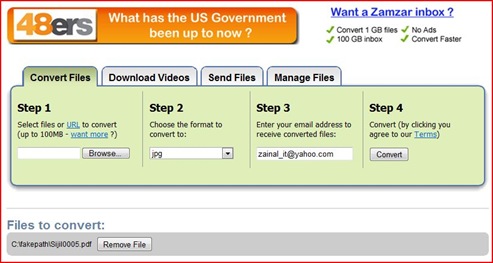There are many advantages of the PDF document. As far as I know, you can view the PDF document for free by downloading the PDF reader software like Adobe Reader, you can view the PDF document in all platform no matter either you are using Windows OS or MAC OS and you can set the security level of your PDF document, for example, you can restrict the readers from copying or printing the content of your PDF file.
But, in my opinion a drawback that the PDF document has, is you cannot directly edit its content from the document itself. You need to convert it into the type of document which more editable, for example is Microsoft Word document. So, in my article today I will like to show you how to convert the PDF document into Microsoft Word document using online service.
There are many converter-based sites that can help you convert the PDF document online, but from my point of view the site pdfonline.com can convert your PDF document quite well into Microsoft Word document. What I mean with quite well is the Microsoft Word document produced by the site is quite easy for you to edit.
The Procedures
- Click here to access the site pdfonline.com
- You will be presented the user interface below
- Now, click Browse
- Choose the PDF file you want to convert –> click Open
- Now, click button Convert.
- Please wait while the site convert the PDF document to Microsoft Word document. Please don’t close the site while the conversion process is running.
- Now, click the link click here to download the Microsoft Word document which come in form of zip file.
- Save the zip file into the computer hard disk drive.
- Now, you will see the zip file which has been produced after the converting process. The zip file contain the Microsoft Word document which its original document is come from the PDF document you convert using the steps above. Extract that zip file in order to get that Microsoft Word document.
- Now, you have finish convert your PDF document.
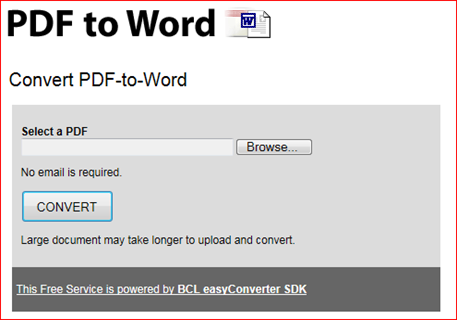
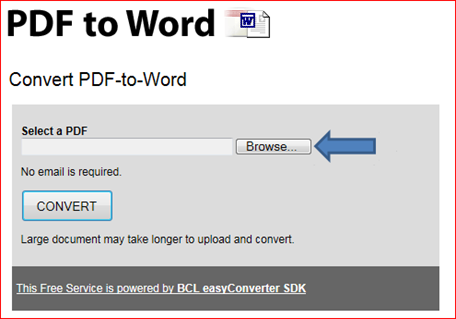

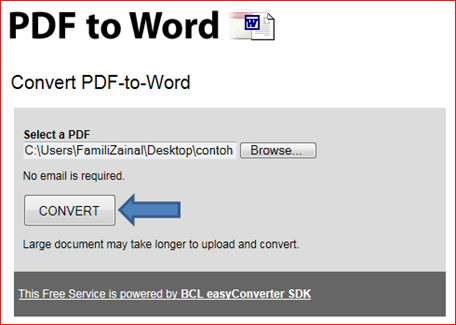







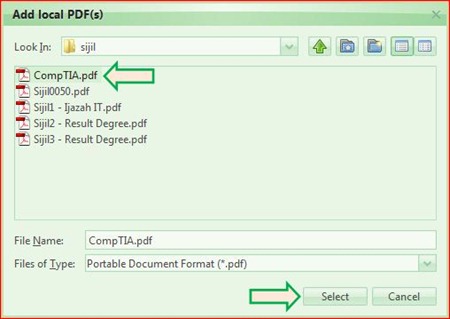





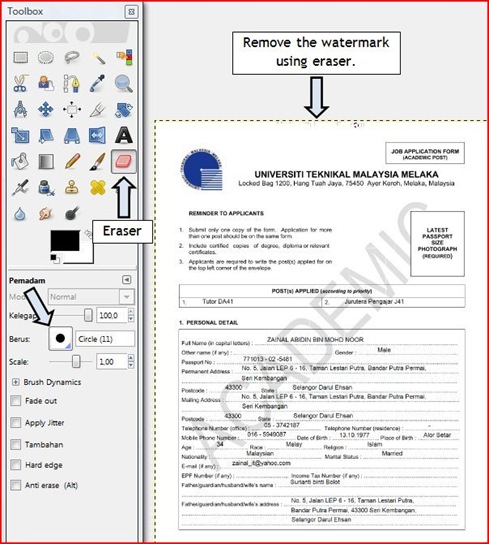




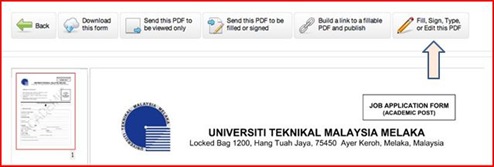






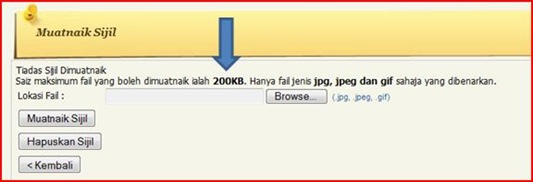
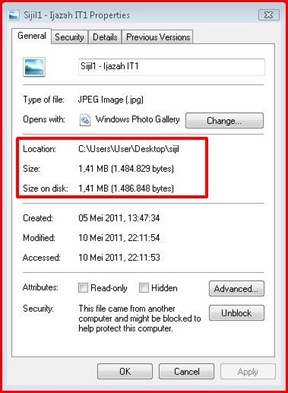
![Untitled[5] Untitled[5]](https://blogger.googleusercontent.com/img/b/R29vZ2xl/AVvXsEi7g9I1nqjRMJOxXmclyuJa7sJRNoxHXeltSQdQcuMW1EHb9O2aRcbzAAAp4n56VWKS-UPAD77F2amcymb23ZTMfMn7XkkLuXaFl22nFPNQkv1E_o2FvezJ0yoPsx_AAfBhgHU4EqlwIXU/?imgmax=800)